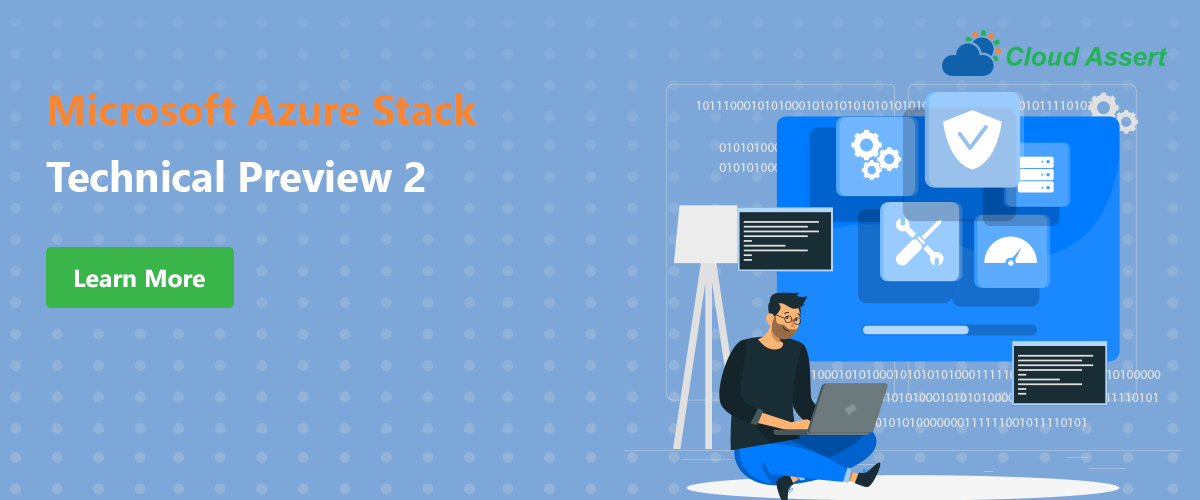
Microsoft Azure Stack is a hybrid cloud solution with much anticipated release in early 2017, it is currently in Technical Preview 2. Azure Stack aka "Azure in your Data Center" lets customers and partners run Azure services in their own data center environment. Microsoft Azure Stack is a shrink wrapped version of the same Azure services which are powering the massive Microsoft Azure public cloud, that is made to work at scale that is meaningful for the customer's environment needs.
We have been following the product updates since its inception, private preview, TP1 and now TP2. TP2 is definitely more polished and the installation experience is much smoother than earlier versions.
Azure Stack TP2 deployment prerequisites and instructions can be found here. We will not go step by step about installation here, since it is very well documented already. In the following I will highlight important aspects and any gotchas we ran into during installation.
When the host machine boots from the CloudBuilder.vhdx we can see the option "Azure Stack TP2" displayed as a boot option. This is much better and faster than TP1 installation process right out of the box.
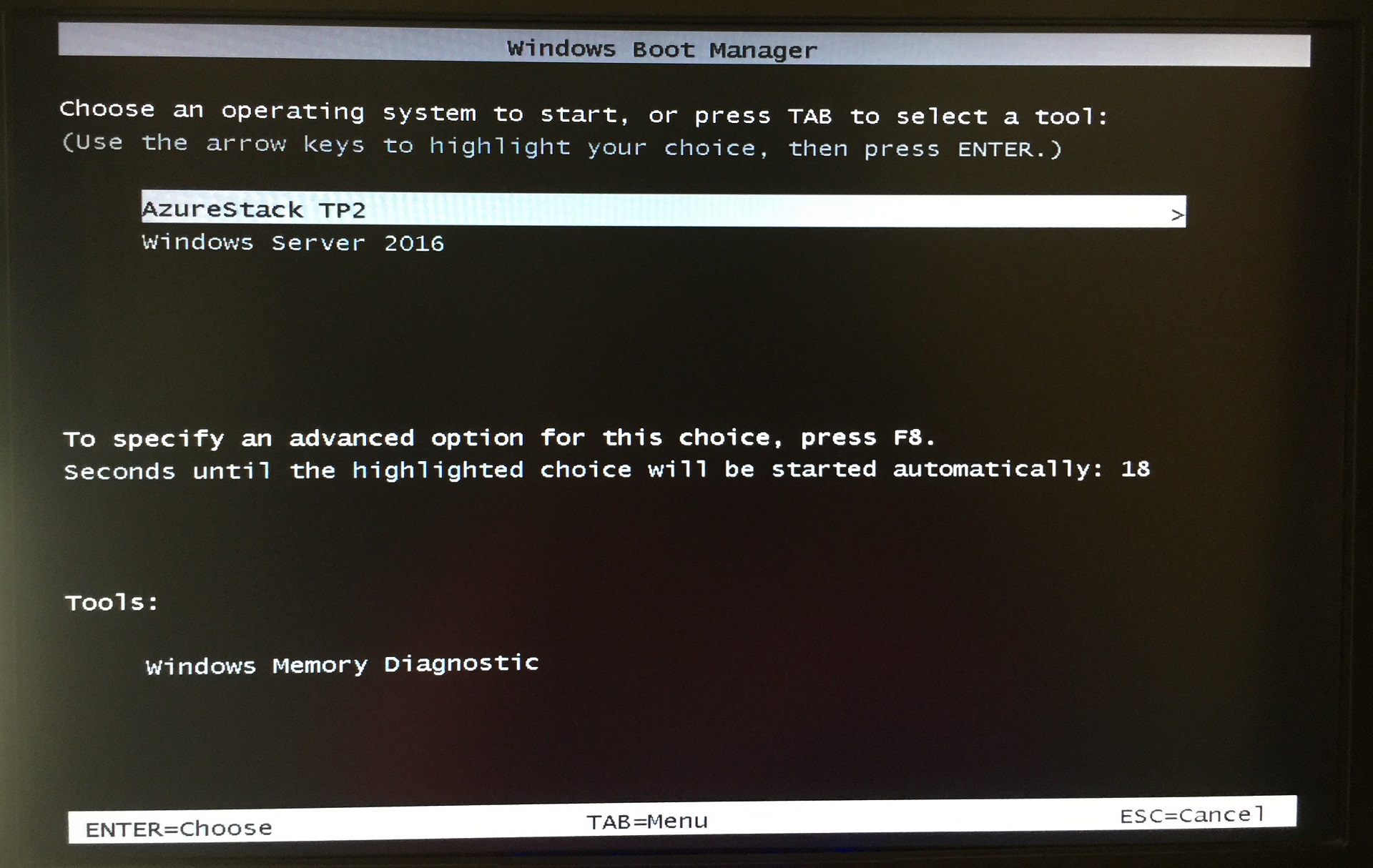
Once booted run the full deployment script that has 251 steps. You can start the script and probably leave it unattended for 3-4 hours. If a particular step errors out, deployment stops and you can restart the deployment from the failed step. The steps are described in detail with re-run instructions here.
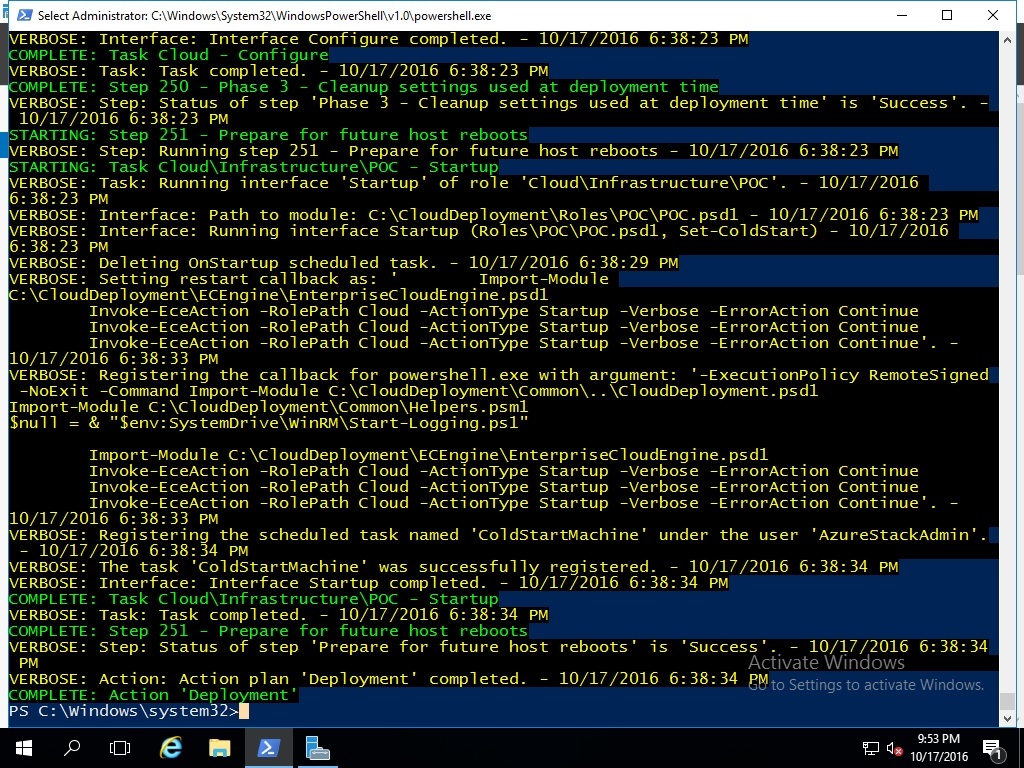
What's new in TP2 @ a first glance?
Creating offers, quotas, plans and subscriptions are now gallery items that you find right on the top in Marketplace menu. Super helpful! These are key features in Azure Stack and are documented here.
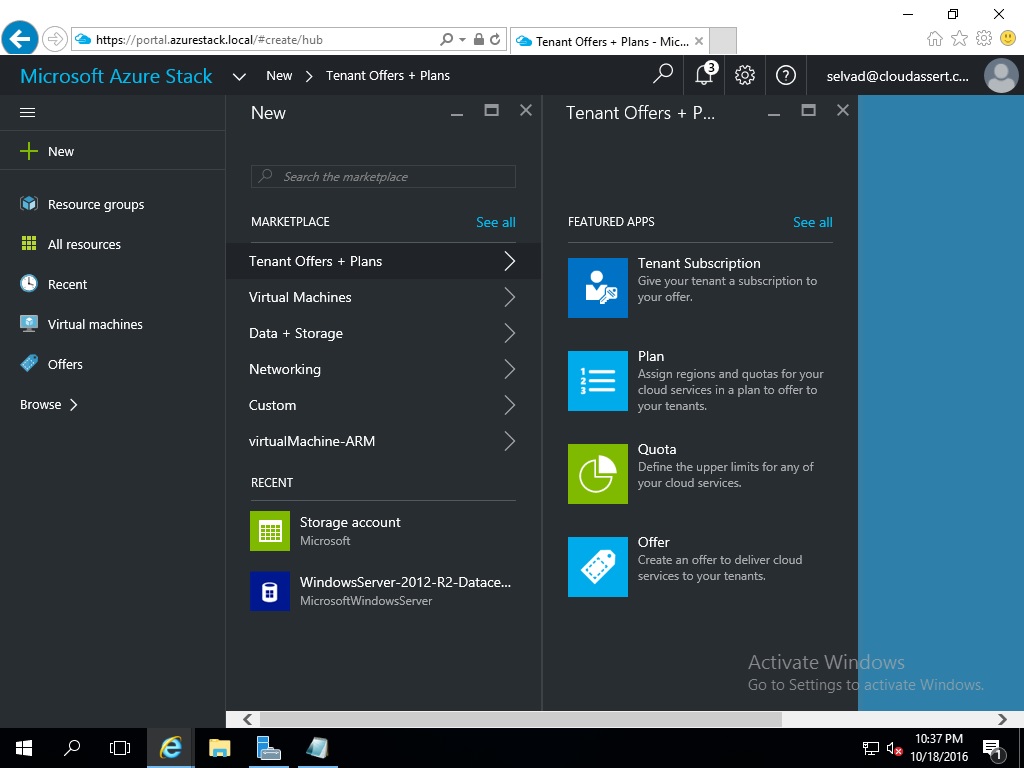
Create a new Offer: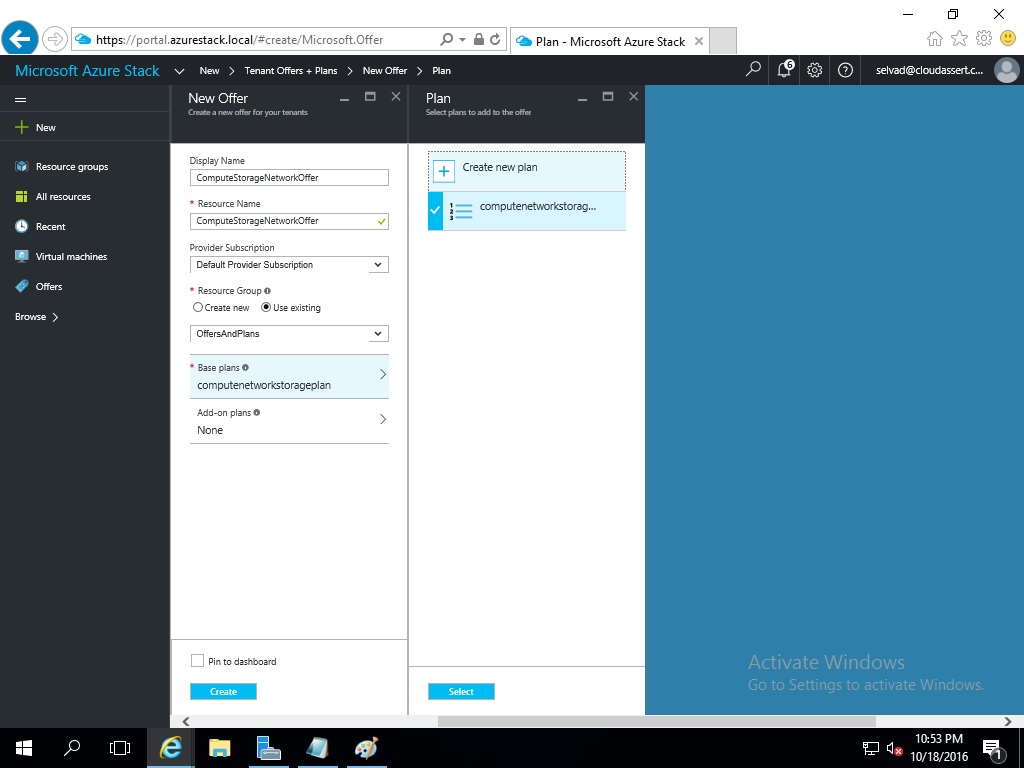
Offers list and details: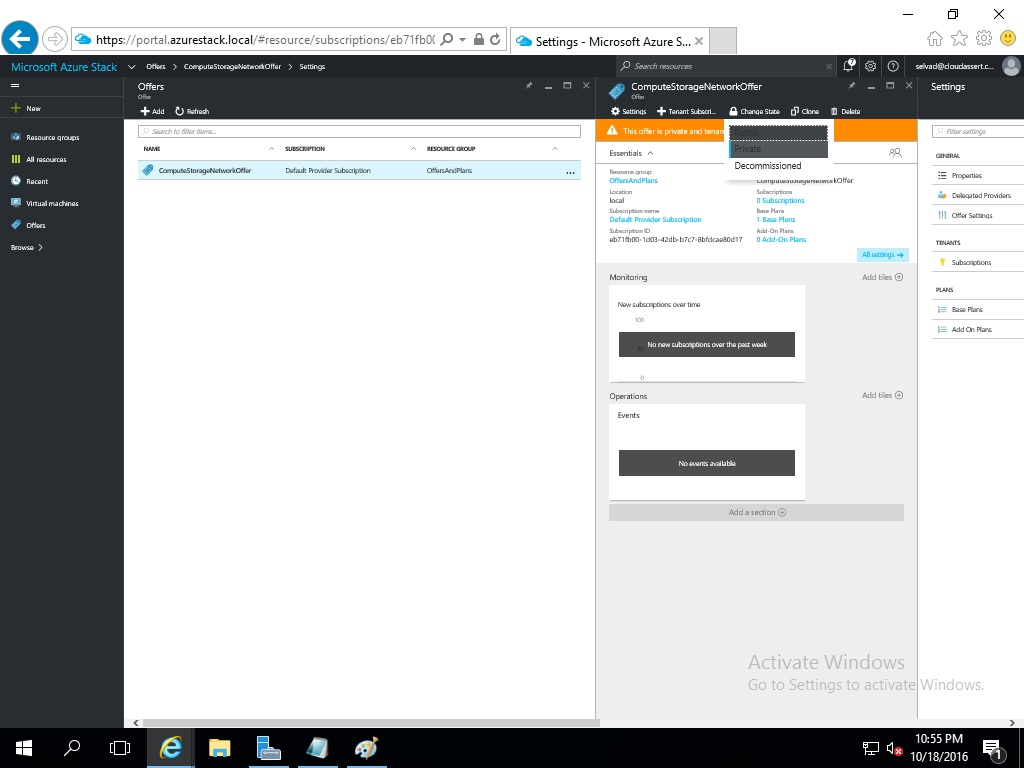
Creating a new Plan:
Quotas are now first class objects in Azure Stack that can be reused with multiple plans. This is very useful
considering the time saved we have to re-enter this when the same service is part of different plans.
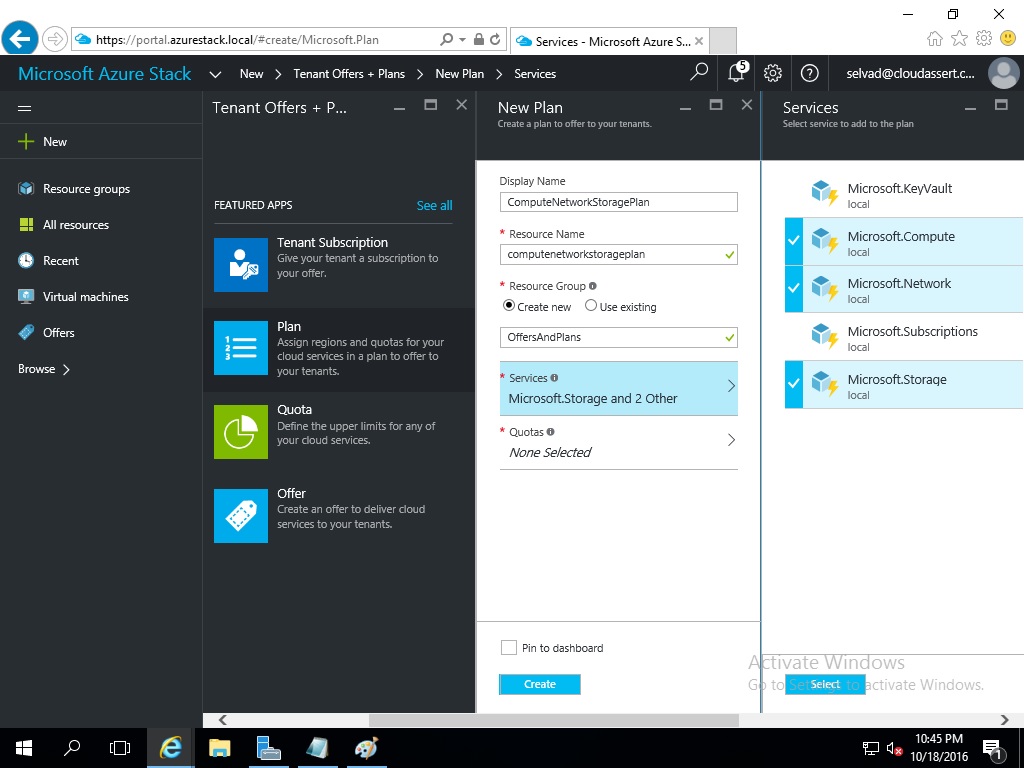
Plans list and details:
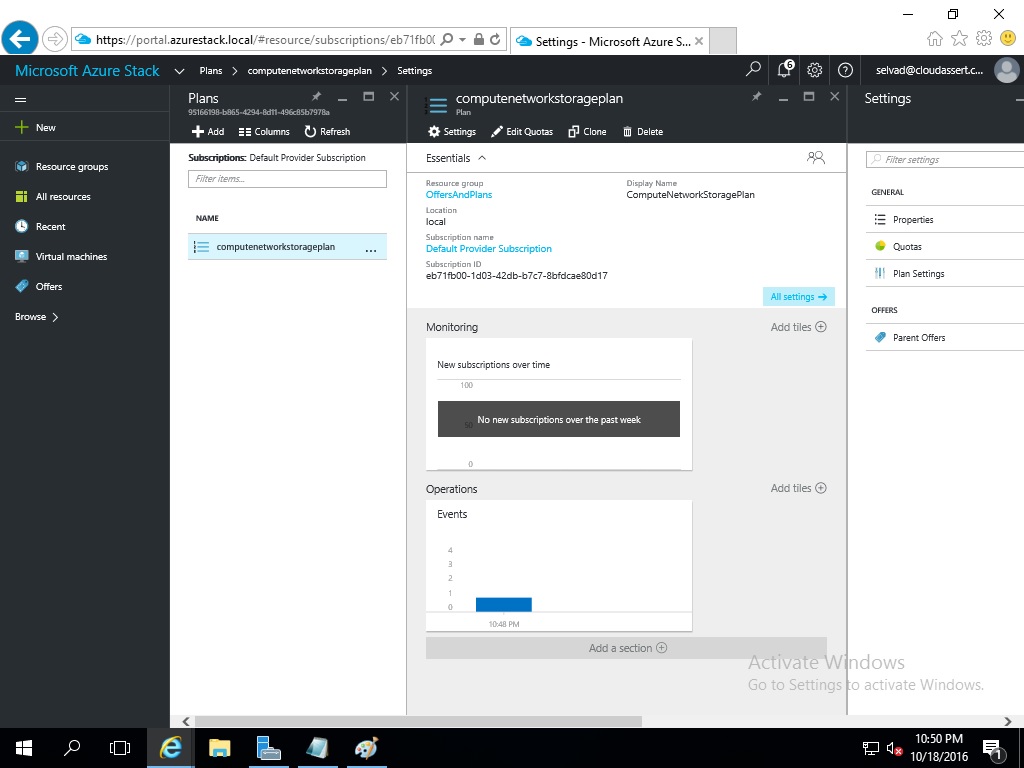
Creating a new Subscription:
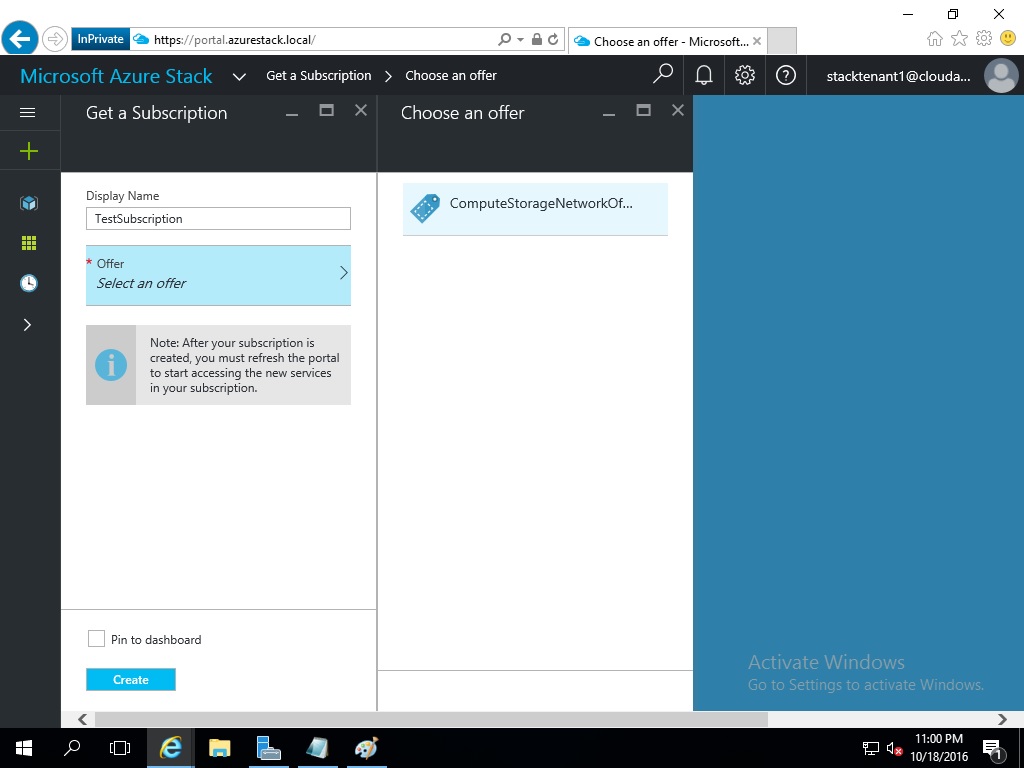
The portal looks polished and notification messages are descriptive and clear when compared to previous versions.
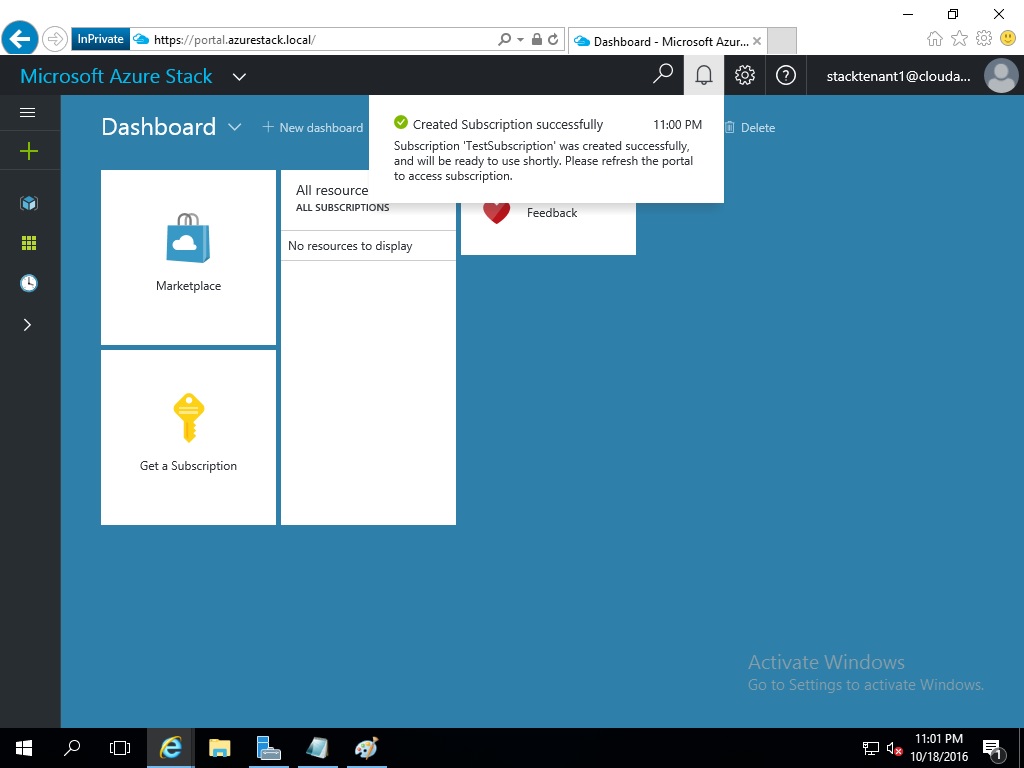
Create Tenant VM:
The VM creation experience is as smooth. The button to create the VM could have been "Create" instead of "OK", as the deployment process of creating the VM begins when you press this button in the last step.
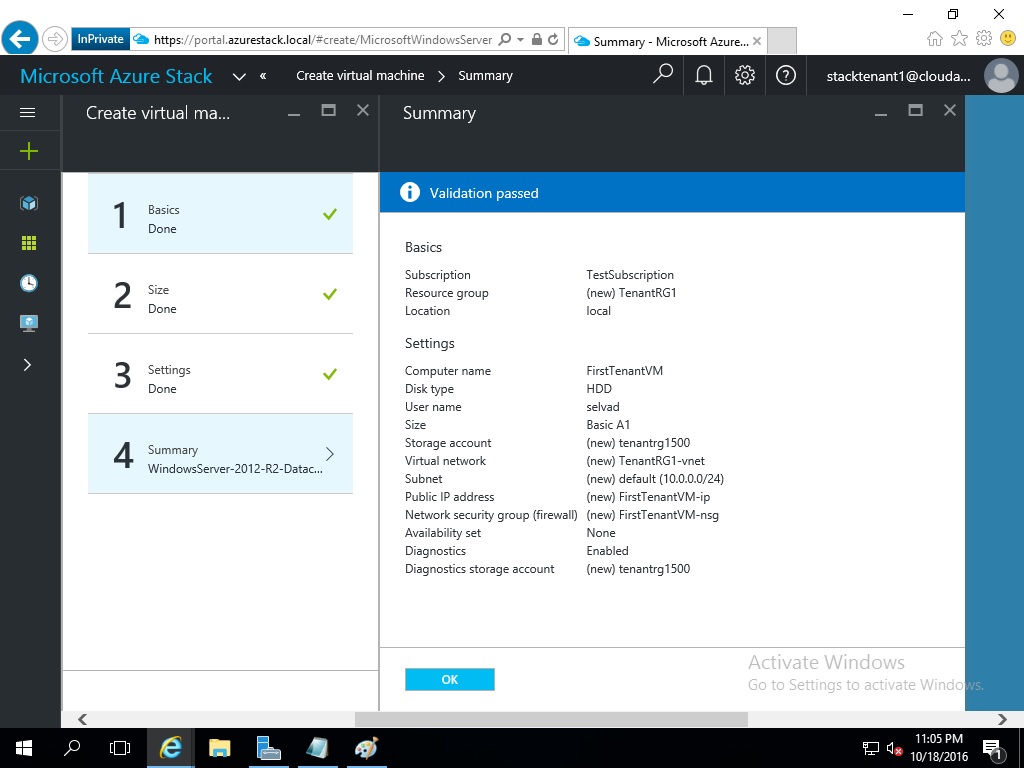
If you are a developer and using a desktop that is outside Azure Stack, you can setup VPN in your local machine connecting to Azure Stack environment. This enables you to publish code from Visual Studio to Azure Stack environment and also load Azure Stack portal in local machine to validate the code changes being published. The instructions to set this up are located here.