We are excited to publish the release of our VConnect for WAP v2.1.7.5.
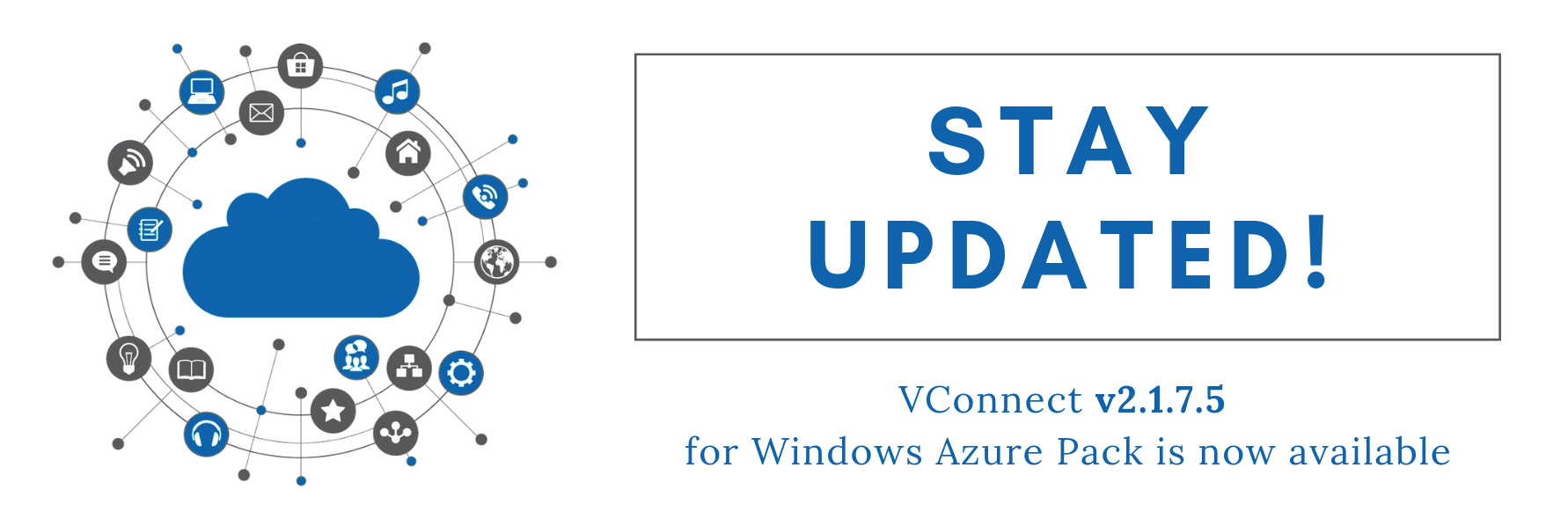
What's new with VConnect for WAP v2.1.7.5?
Below mentioned are the new feature updates included in the latest release.
Connections:
- Windows server connection feature enables the discovery of resources in windows server
- Service Requests/Deployment Request
- Edit option for the errored deployments of the Service Requests.
- Edit option in the Deployment Details page.
Signup for a live Demo Today!
Learn how Cloud Assert can build an effective Hybrid Cloud Platform
VMware:
- Support for Power CLI versions 6.7 to 11.2
- Separate Wix for downloading the signed Vim and its dependent dlls.
- Virtual machines migration between the subscriptions
Discovery:
- Discovery feature (Beta version) enables discovering virtual machines available on VCenter and SPF connections.
- Discovery feature (Beta version) for discovering of the IIS Websites in the Windows Server Connections.
Azure - Validation of the Azure template password before deployment
Networks - Tenant Networks removed from the server directly are to be made as “Created Not Found” in the Vconnect DB while syncing.
Others - The Updated Time is reflected when VMConfigs data is updated in all places.
Addressed issues:
- Default param specs included in the appsettings is unable to unmapped when Param Spec is not selected.
- For the Custom Command following workflow, the heading for the VM details and attachments are not hidden in the Portal.
- Save and Discard buttons are not displayed in the Admin Portal while editing CheckBox in template or custom command from drilldown page.
- Deploying Virtual Network in Tenant Portal using Resource Template for more than one time throws an error that the network with the same name exists already.
- Proper handling of the conflicts when the networks are deleted in the server but are still shown in UI.
- The data store hint is shown as a textbox in the VM Template page in the VConnect version upgrade scenarios.
- Memory slider not displaying proper values when the memory sider maximum value is less than the VM’s Memory in the Configure tab of the Tenant portal.
- Error thrown in Deployment Request while creating with an existing name is not resolved without closing the wizard even after changing the name.
- Handled the updation of Tenant network properties in the database.
Installers:
Upgrade Notes:
1. Pre-install steps:
Required:
Take a backup of the API service web.config file and all the scripts in the API service folder.
If you use those files, keep a backup copy of the finalize VM name power shell script (under “inetpubMgmtSvc-CloudAssert-VConnect” folder) before the installing, as it will overwrite during the installation process.
Recommended:
- Take a backup of the Cloud Assert VConnect SQL database
- Create a snapshot of the VMs in which VConnect components are installed.
- Take backups of the entire install folders of API and agent service.
2. Install steps:
- Uninstall existing VConnect installers from each node where the admin portal extension, tenant portal extension, and API service components are installed.
- Install the VConnect components in each of the nodes, using the latest installers, and per the instructions in the setup document, the links for which are given above.
- Check “Programs and Features” in the control panel to ensure that the installed version is v2.1.7.5
3. Post-install steps:
Resource Provider Authentication Settings
- Update the hashed value of the password in the web.config file using the VConnect.exe tool (refer to the instructions in the setup document).
- Copy the backup version of the Finalize VM name PowerShell script onto the “inetpub/MgmtSvc-CloudAssert-VConnect” folder.
Signup for a live Demo Today!
Learn how Cloud Assert can build an effective Hybrid Cloud Platform
Acknowledged Issues:
- Restoring the backup of the synchronized VCenter Virtual machine to the original location throws an error.
- Primary Disk size for the Azure VM is not shown in the Configure tab of the Virtual machines.
- Deletion of the AWS VM created using Deployment request and without using the RMS feature, shows the VM in the tenant UI.
- The synced VMM Cloud VMs are not visible while creating a backup schedule for the virtual machine.
- Removed AWS VM status if not properly updated in the admin and tenant portals to ‘created not found’ status.
- Deleted Azure networks with ‘Error creation’ status displayed in the tenant UI.
- Restoring the backups of virtual machine deleted previously, to the original location throws an error.
If you have any queries with the release, please write to support@cloudassert.com